4.1 Model List - Uploading & Sharing Models
The Model List presents the models available for viewing and analysis. This includes models you have uploaded and models that have been shared with you.
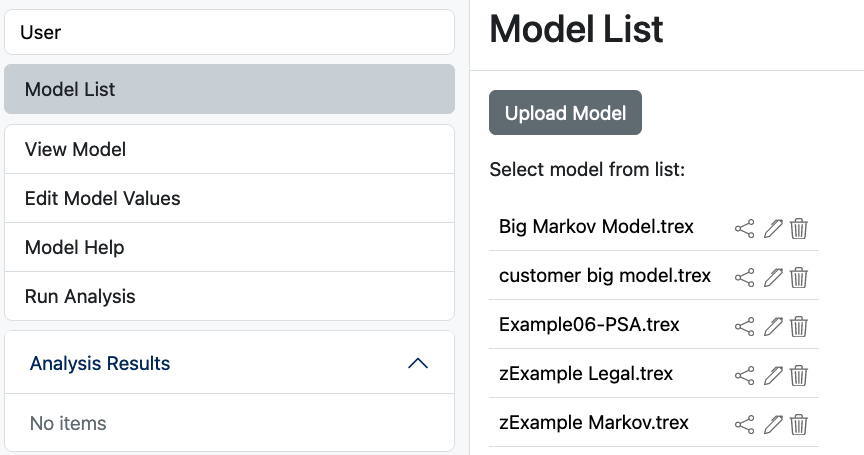
Click on one of the models in the list to view it. That model then becomes the active model for editing inputs and running analyses.
Modelers
Modelers can upload models and share them with reviewers.
Click the Upload Model button to load a TreeAge Pro model from your computer to TPWeb. You will be presented with a dialog to locate the model on your computer for uploading. Note: you are only presented with the Upload Model button if you have entered your active TreeAge Pro serial number (either when you registered or later through editing User Settings). Reviewers do not need to enter a serial number to work with models shared with them.
You can share any model you upload via the following steps:
-
Click the share link (<) to the right of the model name.
-
To share with an individual:
-
Enter the email address of the person with whom you wish to share the model.
-
Click the Generate Private Share Link button.
-
Click the Copy to Clipboard button to copy the share link into your clipboard.
-
Send the share link to the person with whom you wish to share the model.
-
This link will only be valid for the shared individual logging in with the share email address.
-
-
To share with everyone:
-
Click the Generate Public Share Link button.
-
Click the Copy to Clipboard button to copy the share link into your clipboard.
-
Send the share link to anyone with whom you wish to share the model.
-
This link will be valid for any TPWeb user login, so it could be passed on to other individuals.
-
When your reviewer clicks on the share link, the person will then see your model in the Model List. The reviewer will need to login or register to gain access to TPWeb before seeing your model. Reviewers cannot then share your model with another person.
Note that if you upload a model with the same name, you will be prompted to replace the current model. If you continue, then the updated model will still be visible to anyone with whom you have shared that model.
Reviewers
Reviewers will see a list of models shared with them in the same model list format. They can edit model inputs and run the analyses set associated with the model.
However, reviewers cannot upload or share models.
Modelers & Reviewers
Both roles can view models from the list and run analyses on those models.
