5. Viewing Models
Once you select the active model, you can view its structure.
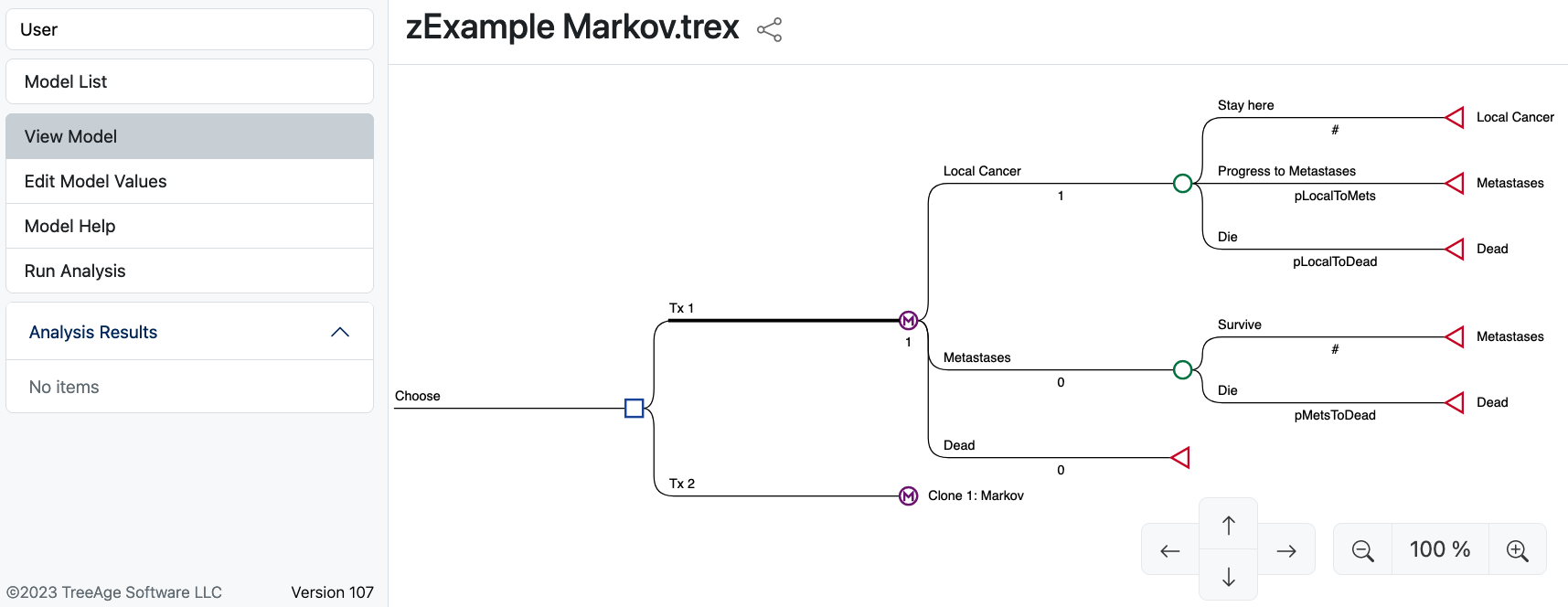
Large models may not fit on the screen. You can click and drag the model or use the arrow controls to scroll up/down/left/right. You can also use the zoom controls to enlarge or reduce the size of the model.
You can collapse portions of the model by double-clicking on a node. All the branches to the right of that node will be hidden and the node marker will be filled to indicate that its subtree is hidden.
Modelers can provide additional information about the model in Model Help.
