49.1 Export Model Scenarios to Excel Wizard
This section gives step-by-step instructions for exporting the model to an Excel workbook. We will use an example model, but the same steps apply to all models.
49.1.1 Introduction to the Model
We will use the Health Care Tutorial Example, Markov Conversion Model.trex. This model is a cancer decision model that compares two treatment strategies, Tx 1 and Tx 2, using cost-effectiveness analysis. Each treatment strategy is represented by a single Markov model, with Tx 2 reusing the Markov structure from Tx 1 via a cloned subtee.
The Markov model has three health states - Local Cancer, Metastases and Dead. The two treatments use different values for the following elements of the shared Markov model structure:
-
the cost of the Treatment for Local Cancer;
-
the probability of transition from Local Cancer to Dead; and
-
the probability of transition from Local Cancer to Metastases.
Each of the Markov Models can be evaluated separately by Markov Cohort Analysis (see section Analyzing a Markov Model), and the decision tree can also be evaluated using cost-effectiveness analysis.
This model is evaluated as a Cohort model using Expected Value calculations. The Conversion also works for Patient Level Simulation models (Markov and DES).
49.1.2 Export the Model
The Workbook Export Wizard walks you through the steps to export the active model to Excel, including adding descriptive text and choosing the editable inputs.
Convert the model:
-
Choose File > Import/Export > Export Model Scenarios to Excel from the menu to start the Workbook Export Wizard for the currently active model.
-
Choose the editable inputs from the list of model parameters on the left. To move the parameters, you can use the arrows to move parameters one-by-one or all at once. You can also drag and drop the model parameters into the Workbook inputs section.
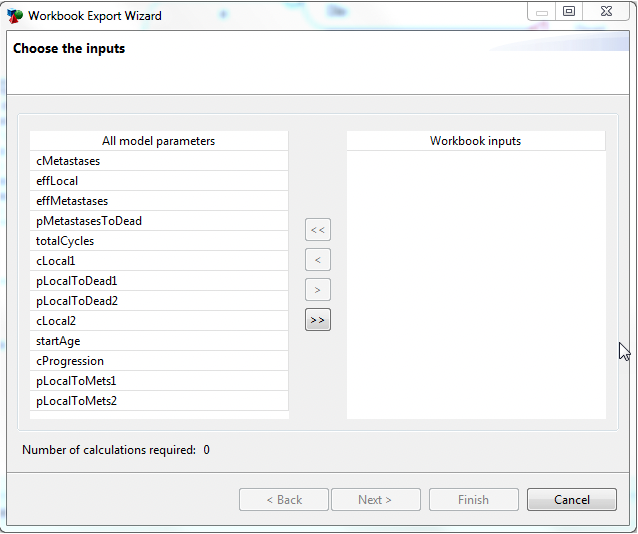
-
Sort the selected parameters in the order you wish to have them presented in the workbook. You can drag and drop parameters within the list to change the order.
-
As you add more parameters to the editable input list, more model calculations are required to generate the results for the exported Excel workbook. Each workbook input will take on 3 different values (low, best, high). With three values per input, selecting 7 inputs requires 3^7=2187 calculations. You can see the number of calculations at the bottom of the figure below, which changes depending on how many inputs you choose.
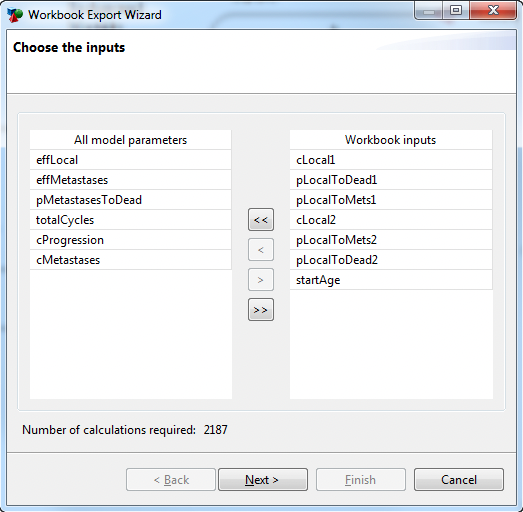
-
For each selected input, enter a low, best and high value. These entries will default from information already in the model, but they can be edited here.
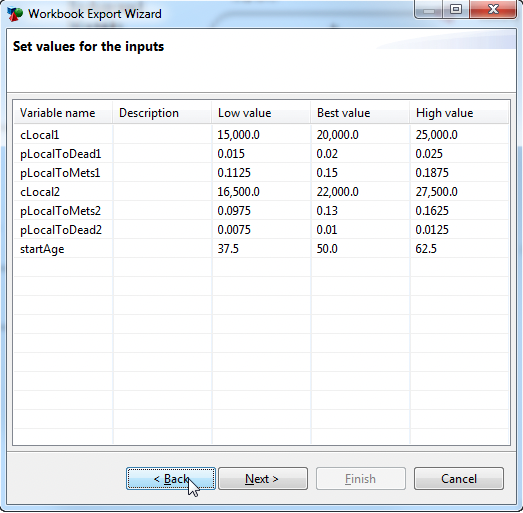
-
Use the wizard to set the values for the inputs from low, best and high.
-
Default Low - from low end of sensitivity analysis range.
-
Default Best - from the root node definition for the variable.
-
Default High - from high end of sensitivity analysis range.
-
-
Choose the proper analysis method for this model. For typical decision trees and Markov models, choose "Expected Value/Cohort Analysis". For patient simulation and DES models, choose "Microsimulation". Also enter the WTP value, which defaults from Tree Preferences.
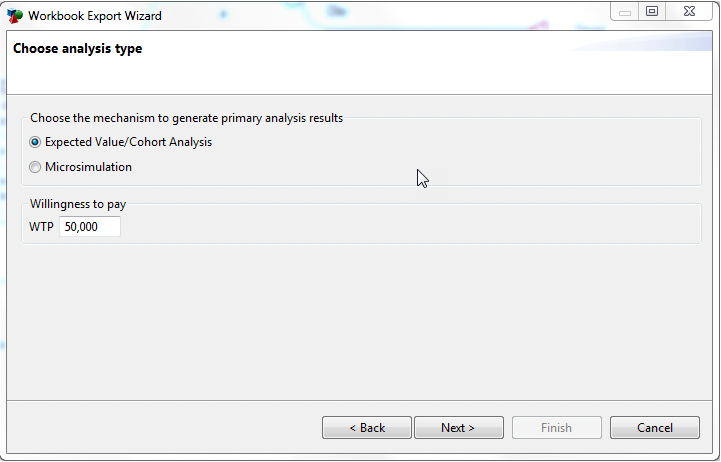
The example model we are using is a cohort model, so we selected Expected Value/Cohort Analysis.
-
Choose whether to include a picture of the TreeAge Pro model in the workbook, and enter descriptive details about the model and strategies to help the workbook recipient understand the underlying model.
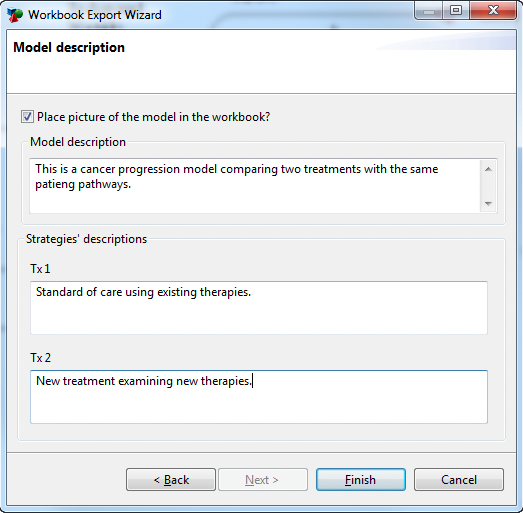
-
Model description will appear on the Introduction Sheet for the workbook (and can be edited at any time in Excel).
-
Check the box "Place a picture of the model tree in the workbook" to include the picture.
-
Enter a Model description; and
-
Enter a description for each strategy.
-
-
Once all the details are entered, click Finish.
TreeAge will now run the model through all the parameter value combinations to export those model results to the Excel workbook. If you have a simulation model, this could take quite a few minutes or even hours.
The Excel model will be saved to the same folder that holds your original TreeAge Pro Markov model. The filename will be the same as your model with “-ModelExport.xlsm” added to the end. If you convert the model multiple times, a sequence number will be added to the filename. In this example, our model is saved as: Markov Conversion Model-ModelExport.xlsm.
The Excel model will then open and you may need to do the following:
-
Enable macros. If your Excel settings do not allow Macros to run without confirmation, you will be prompted to Enable Content in a Security Warning. Without enabling macros, the model likely will not be able to perform all required calculations.
-
Resize any column width in the first Model Results sheet. This is sometimes required to get the calculated cells to display correctly.
