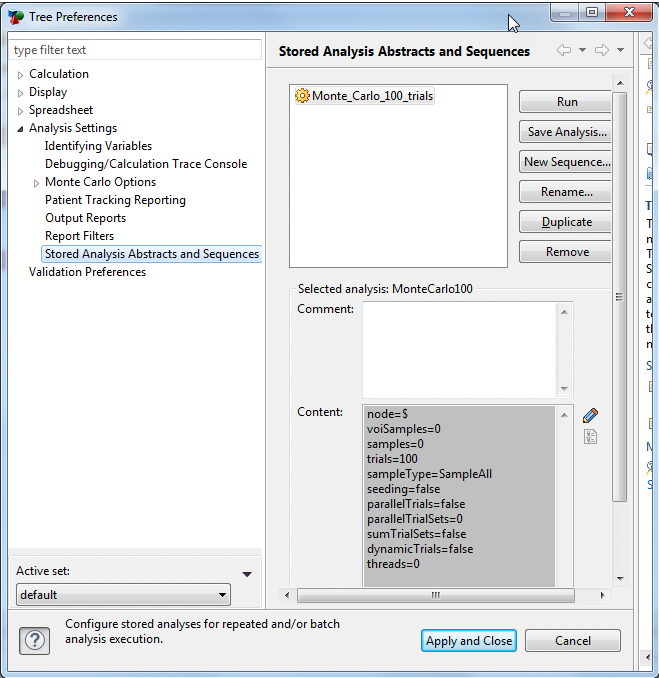23.1 Using stored analysis
It is possible to save and reuse the parameters for most of the analyses available in the Analysis menu.
23.1.1 Create a stored analysis
To create a stored analysis, you must first run a regular analysis. TreeAge Pro can only save the last analysis, so you must save the stored analysis before running a second analysis on the model.
Most analysis types can be stored including: Rankings; Monte Carlo simulation; sensitivity analysis and tornado diagrams.
For this example, we will save a stored analysis for a Monte Carlo simulation with trials on the Three Vars Get Started tutorial example model.
To store the parameters of an analysis:
-
Open the Three Vars example model.
-
Select the root node.
-
Choose Analysis > Monte Carlo simulation > Microsimulation (Trials) and start the simulation.
-
Either cancel the analysis or allow it to complete.
-
Select the model Tree Diagram Editor tab in TreeAge.
-
Choose Analysis > Stored Analyses from the menu. This opens the Tree Preferences category Stored Analyses.
-
Click the Save Analysis button.
-
Change the default name to something meaningful and click OK. Here, we enter "Monte_Carlo_100_trials".
-
Click Apply and Close to save the Tree Prefs changes.
-
Save the model.
Note: Use only letters, numbers and spaces in your stored analysis name if you want to use the analysis in a stored analysis Sequence. Sequences cannot handle punctuation.
Note: If you are storing a Monte Carlo simulation to reuse, you do not have to let the simulation run to completion.
The instructions that TreeAge Pro needs in order to perform the exact analysis are stored in the Tree Preferences, while the results of the analysis are not so they are regenerated when you run the stored analysis.
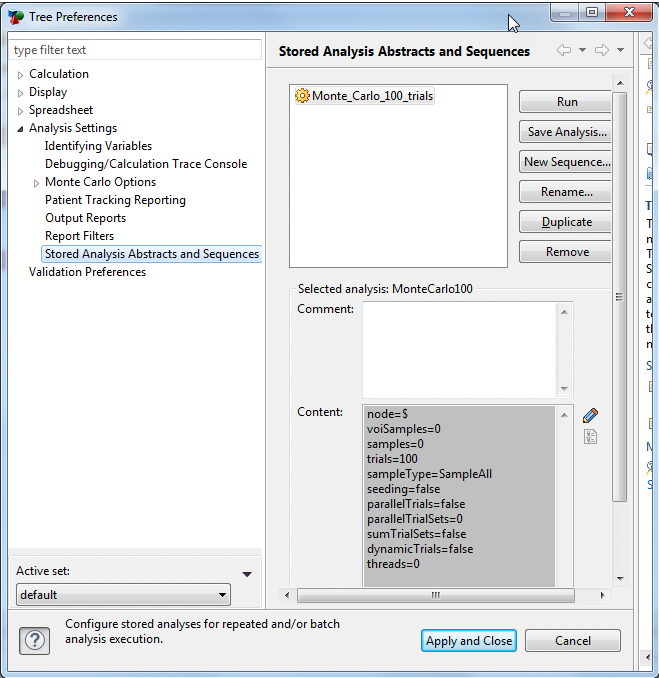
The top of the dialog shows a list of stored analyses and sequences. The bottom of the dialog shows the settings used by the selected stored analysis. These settings can be edited manually.
23.1.2 Run a stored analysis
Once an analysis is stored, it is saved with the model, and can be run as long as no significant structural changes are made where the analysis was originally run.
To run a stored analysis:
-
Open the model in which you have stored an analysis.
-
Choose Analysis > Stored Analyses from the menu. This opens the Tree Preferences category Stored Analyses.
-
Select a stored analysis from the list.
-
Click Run.
Many analyses are dependent on the structure and variable definitions of your tree. For instance, the location (relative to the root node) of the node at which you originally performed a sensitivity analysis must be unchanged from when you stored the analysis, and all analyzed variable definitions must be present in the same locations. If TreeAge Pro is unable to reconcile the different structures, it will not run the analysis.
23.1.3 Edit/maintain stored analyses
The Tree Preferences category Stored Analyses allows you to edit, rename, delete or copy a stored analysis.
-
To edit a stored analysis:
-
Select an existing stored analysis.
-
Click the Rename to enter a new name for the analysis.
-
Edit the Comment if desired.
-
Click the pencil icon to the right of the analysis settings to edit them.
In the example below, you could change the trials setting from 100 to 200 to run twice as many Microsimulation iterations.