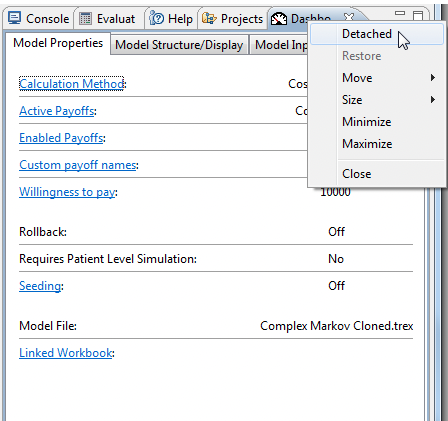29. Model Dashboard
TreeAge Pro provides a View to give you an overview of your model. You access the Dashboard through the Views menu. The figure below shows what the Dashboard looks like.

The Dashboard is split into 3 sections, each providing different information abut your model. Selecting any of the text highlighted in blue will take you to where you can edit the details (such as Calculation Method) or it will toggle between settings (such as Displayed/Hidden). The 3 sections are:
-
Model Properties: Access all the main properties of the model including Calculation Method, Payoffs, willingness to pay and any linked Workbooks.
-
Model Structure/Display: Details the number of strategies, number and type of nodes, and display settings such as whether to show variables, notes, Markov info and clone copies is found here.
-
Model Inputs: Any information entered into the model can be updated through this pane including variables, distributions, tables and trackers. Selecting any of the blue text will take you to the appropriate View.
When the Dashboard view is not full size, each of the sections appear as selectable tabs to allow access to all the information by clicking through each tab, as in the figure below. This pane can also be detached from TreeAge Pro, right-clicking on the tab and selecting "detach".