30.3 Model Validation
This section describes a mechanism used to validate your model by looking for commonly found flaws within the model.
30.3.1 How model validation works
TreeAge Software has identified a set of common flaws in models; the model validation process checks for these flaws in your model and presents any occurrences of these flaws back to you.
The specific validation checks are:
-
End Nodes Validator: find end nodes that are not terminal nodes.
-
Missing Probability: find branches of chance nodes with no probability expression.
-
Missing Payoffs: find terminal nodes (non-Markov) that are missing payoffs.
-
Missing Jump State: find terminal nodes (Markov) that are missing a jump state.
-
Unused Tracker: find trackers that are not used in the model.
-
Unused Variables: find variables that are not used in the model.
-
Unused Distributions: find distributions that are not used in the model.
-
Unused Tables: find tables that are not used in the model.
-
File compatibility: identify features that are not supported by older versions of TreeAge Pro.
More validation checks will be added to TreeAge Pro in future releases.
30.3.2 Determine which validators to run
Tree Preferences provide the ability to turn on/off specific validator checks.
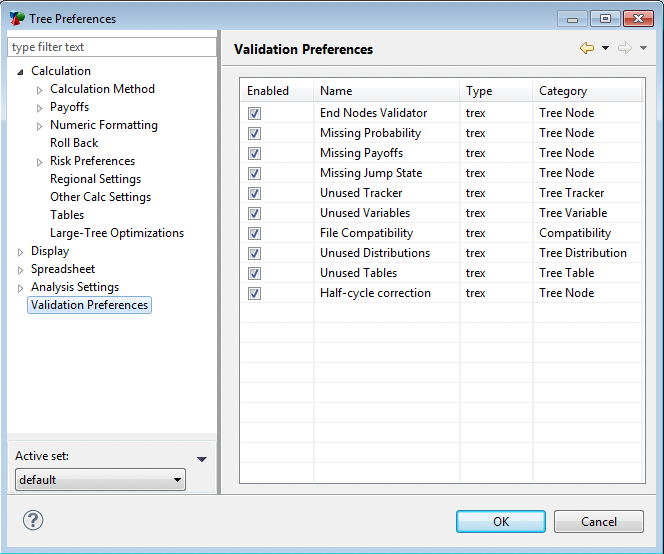
Uncheck any of the model validators to skip that check in the validation process.
30.3.3 Run the model validation
To illustrate the model validation process, we will open Special Features tutorial example model ModelValidationTest. As you can see below, it has a few model flaws: missing probabilities, missing payoffs and non-terminal end nodes.
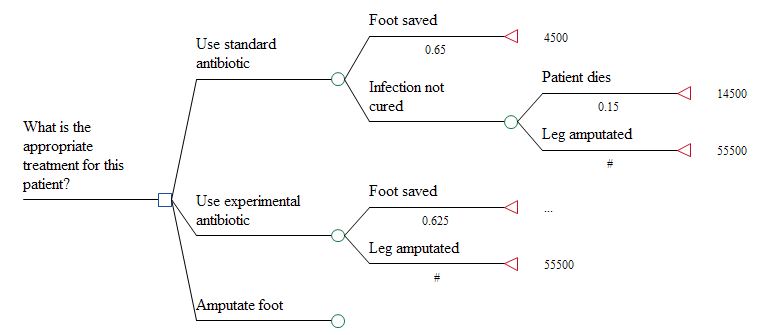
To run the model validation:
-
Open/activate the model in the Tree Diagram Editor.
-
Open the Model Validation View from the Views list in the toolbar.
-
Click the Validate button (green circle with white triangle).
The Model Validation View will display the results from all the validation checks. See below.
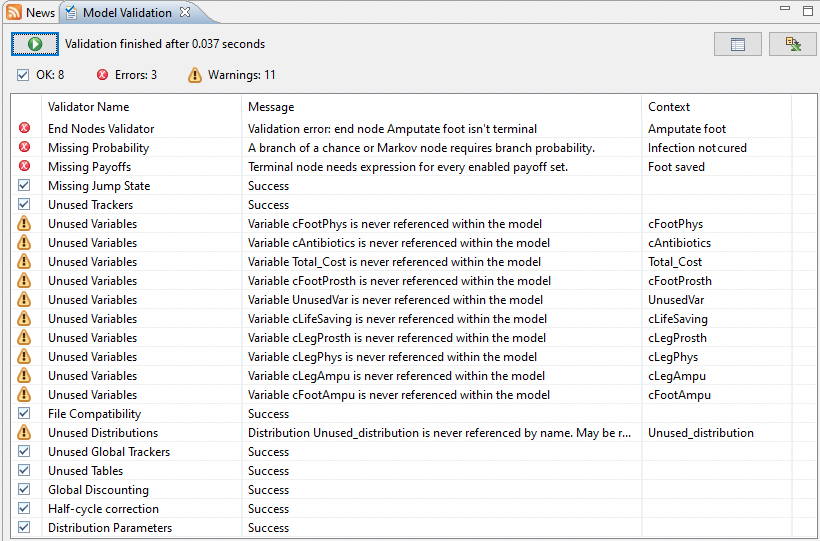
The results are presented in a grid with a row for each validation check/problem.
The first column indicates whether the row represents an error, warning or a successful check. A successful check means that no occurrences of problems were found.
The second column displays the validator name.
The third column displays a message related to the problem.
The fourth column displays the context for that error/warning. The context is used to provide a node label or model input name associated with the problem.
Double-click on any error/warning line in the grid to move either to the tree diagram editor to the highlighted node with the problem or to the proper model input view for the model input with the problem. This gives you immediate access to the context where the problem can be fixed.
30.3.4 File compatibility
Model validation identifies features that are used, but are not supported by earlier software versions. If you have used any such features, you will need to ensure that your colleagues have software that supports those features or they will not be able to open the model. Alternatively, you can modify your model to remove those features.
The following model validation output is from the Legal tutorial example model LegalTreeSummation.
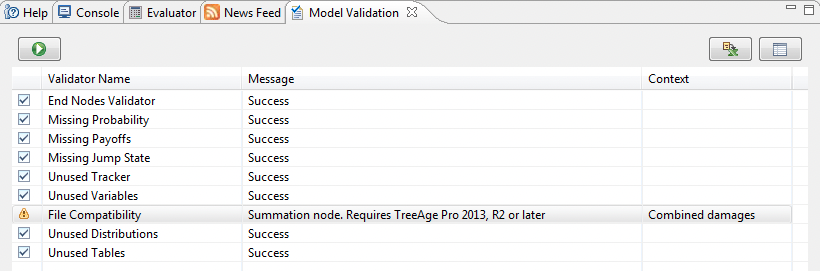
As indicated in the validation output above, the summation node feature was introduced with TreeAge Pro 2013, R2.
