10.5 Defining Variables a Specific Node
The easiest way to define a new or existing variable at a specific node is to select the node and then right-click. This lets you define a new variable or define an existing variable at the Specific Node from the drop-down menu, as in the figure below.
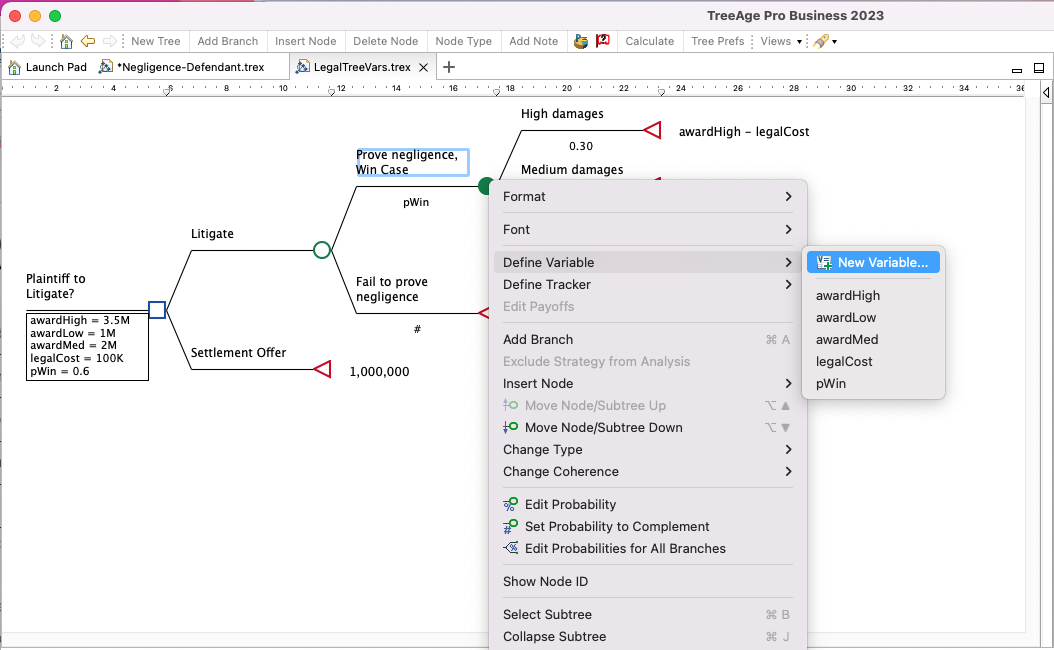
In the figure above, none of the variables are defined at the node selected.
To define an existing variable at a specific node, select the variable to define from the list and the Define Variable Dialog opens. The Define Variable Dialog has been used several times in this and prior chapters.
The Define Variable Dialog is used to add or update a Variable Definition within the context of a specific node. It tells you the Node where you are defining a variable. The Build Expression and the Add Expression fields are described in detail in earlier chapters.
The Definition info field is free text that can be used to describe the definition itself.
Another method to define an existing variable at a specific node is via the Variable Definitions View. The Variable Definitions View is node specific and the information presented in this view changes depending on which node you have selected in the model. For more information about this review: Variables Definitions View.
To define a new variable at a specific node, right-click on the node and choose Define Variable > New Variable... from the dropdown menu. This will open the Add/Change Variable or Function dialog. Note that the "Create definition at" option will default to "Selected node", which you can override to create the definition at the root node.
Another method to define a new variable at a specific node is via the Variable Definitions View. Once you have selected the node where you want to add a new definition, use the toolbar associated with the Variable Definitions View and select the "+". The Add/Change Variable or Function dialogue will appear. This dialogue will be the same for both methods of adding a new variable, as shown in the figure above.
