16.22 Debugging Calculation Trace
The Tree Preference for Debugging allows to you to select the information you want to show in the Calculation Trace Console and to control the console settings. The Debugging/Calculation Trace Console settings will apply to the whole model. For models with a large number of internal calculations this may take a long time. The sections about Model Debugging and Validation Tools show how to select specific information to write to the console.
The Debugging/Calculation Trace Console Tree Preferences category allows you control over the output in the debug view during analyses.
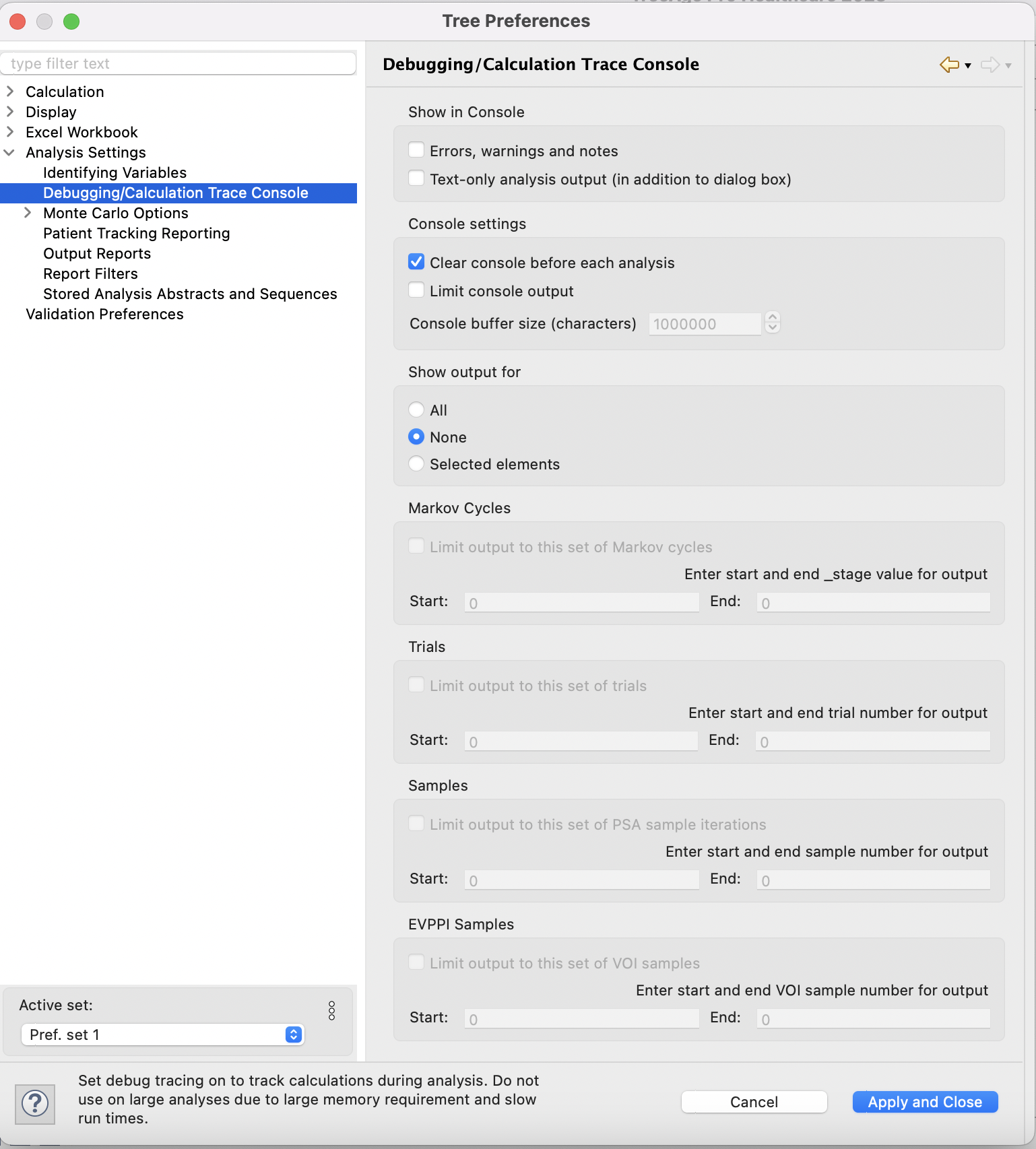
-
Show in Console: Select the items you wish to see in the debug view as TreeAge Pro performs calculations.
-
Errors, warnings and notes: Check this box to avoid having TreeAge Pro pop-up dialogs when warnings or error messages need to be displayed; instead, checking this box will have the text added to the Calculation Trace Console.
-
Text-only analysis output: Check this box to write text report analysis output to the Console. For example, Rankings output is purely text and would be written to the Console.
-
Saved analysis abstract/summary: Check this box to display summary information in the Calculation Trace Console about any new analyses available for storage. This information can be stored for later use via Stored Analysis.
-
Console settings: Select how you want the output to the console to be displayed.
-
Clear console before each analysis: Check this box to clear the console before each new analysis.
-
Limit console output (if # of lines exceeds): Select the maximum number of lines to display within the Calculation Trace Console. Older lines are dropped when the maximum number of lines is exceeded. A larger number holds more outputs in the debug view, which uses more system resources.
The main controls for the output are in the section Show output for:
-
All: Select this for all the internal calculations to be written to the Calculation Trace Console.
-
None: Turns off debug output.
-
Selected Elements: Select this to show only specific calculations in the Calculation Trace Console. When you select this choice, you need to select elements of the model to debug via the check boxes in the Variables, Trackers and Distributions Views.
For more details about using these settings see the section about Model Debugging and Validation Tools.
