16.3 Calculation Method
This is the first and most important category related to calculation preferences.
A model's Calculation Method controls the primary manner in which the model is calculated. TreeAge Pro supports four Calculation Methods.
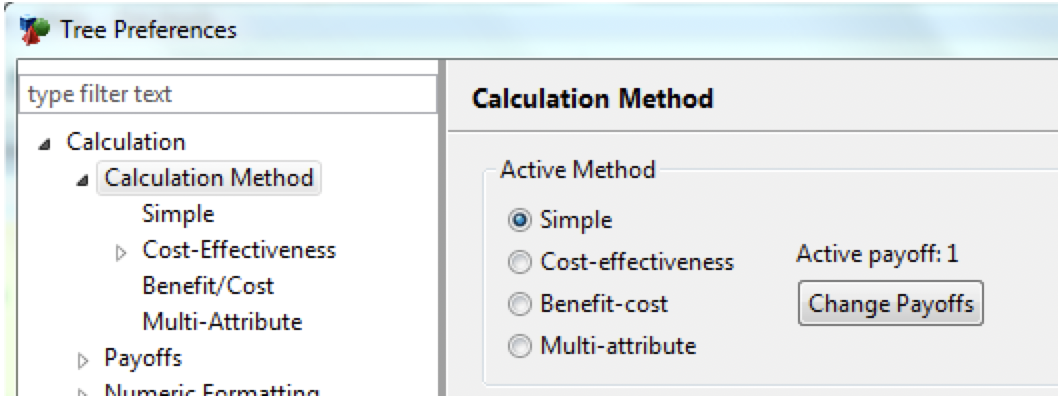
-
Simple: Make decisions based on a single payoff set.
-
Cost-effectiveness: Make decisions based on separate payoff sets for cost and effectiveness values (by default, #1 and #2). This enables many analyses and reports associated with cost-effectiveness models, the most common being Cost-Effectiveness Analysis (CEA).
-
Benefit-cost: Make decisions based net value (profit) calculated as the benefit payoff set subtracted from a cost payoff set.
-
Multi-attribute: Make decisions based on a weighted combination of several payoff sets.
The bottom portion of the dialog will change based on your selection.
16.3.1 Calculation Method - Simple
There are a few options available to control the Simple Calculation Method.
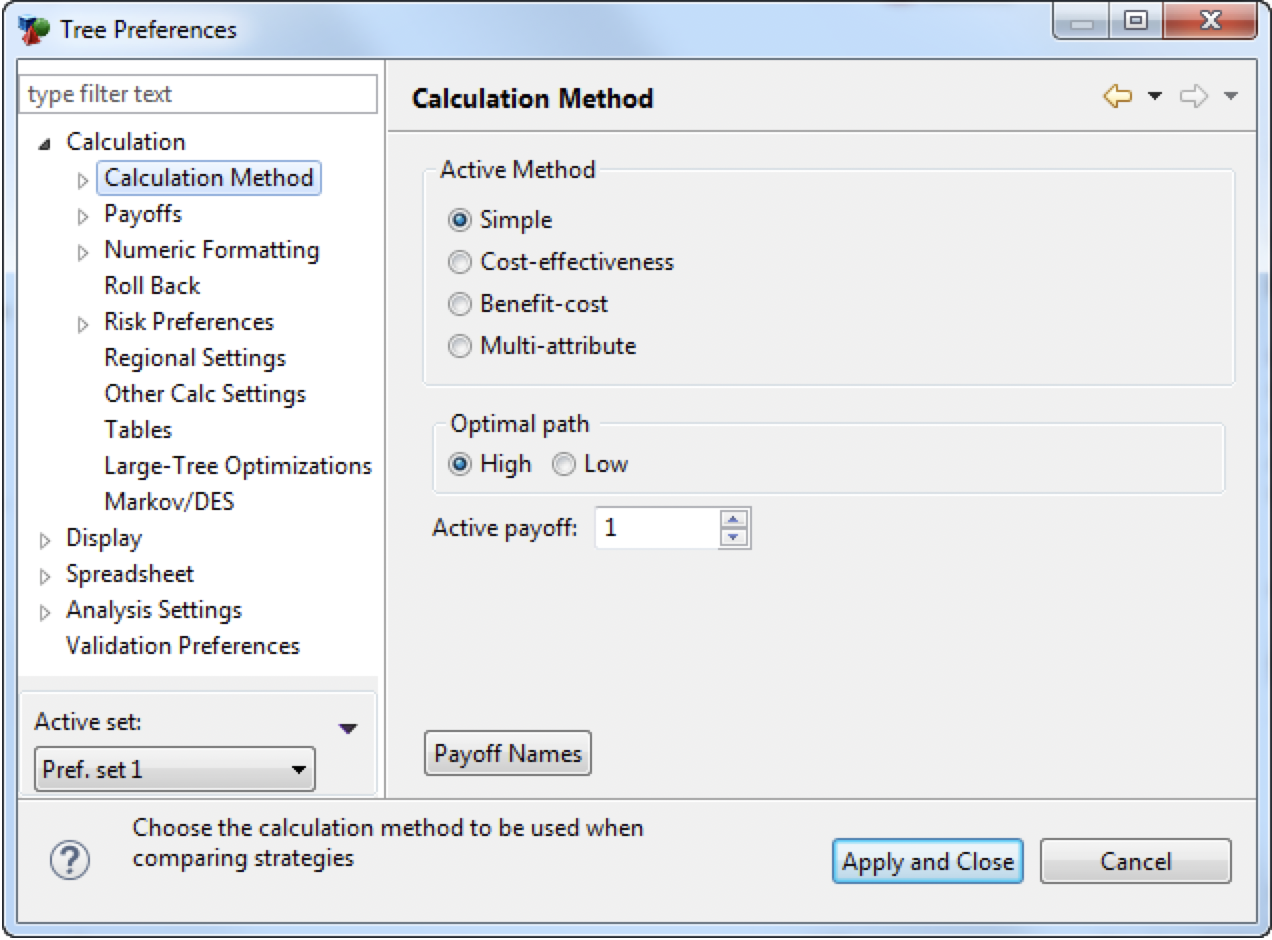
-
Optimal path: Select High for decision analysis to choose the strategy with the hightest value. Use this when your decisions are made on the basis of profit, utility, cash flow, quality of life or other attributes that should be maximized. Select Low when payoffs are costs or other attributes that should be minimized.
-
Active payoff: Choose the payoff set to use for decisions. The default is always 1.
16.3.2 Calculation Method - Cost-Effectiveness
There are a few options available to control the Cost-Effectiveness Calculation Method. There are also two subcategories: Cost-Effectiveness Parameters and Weighted Multi-Attribute Costs.
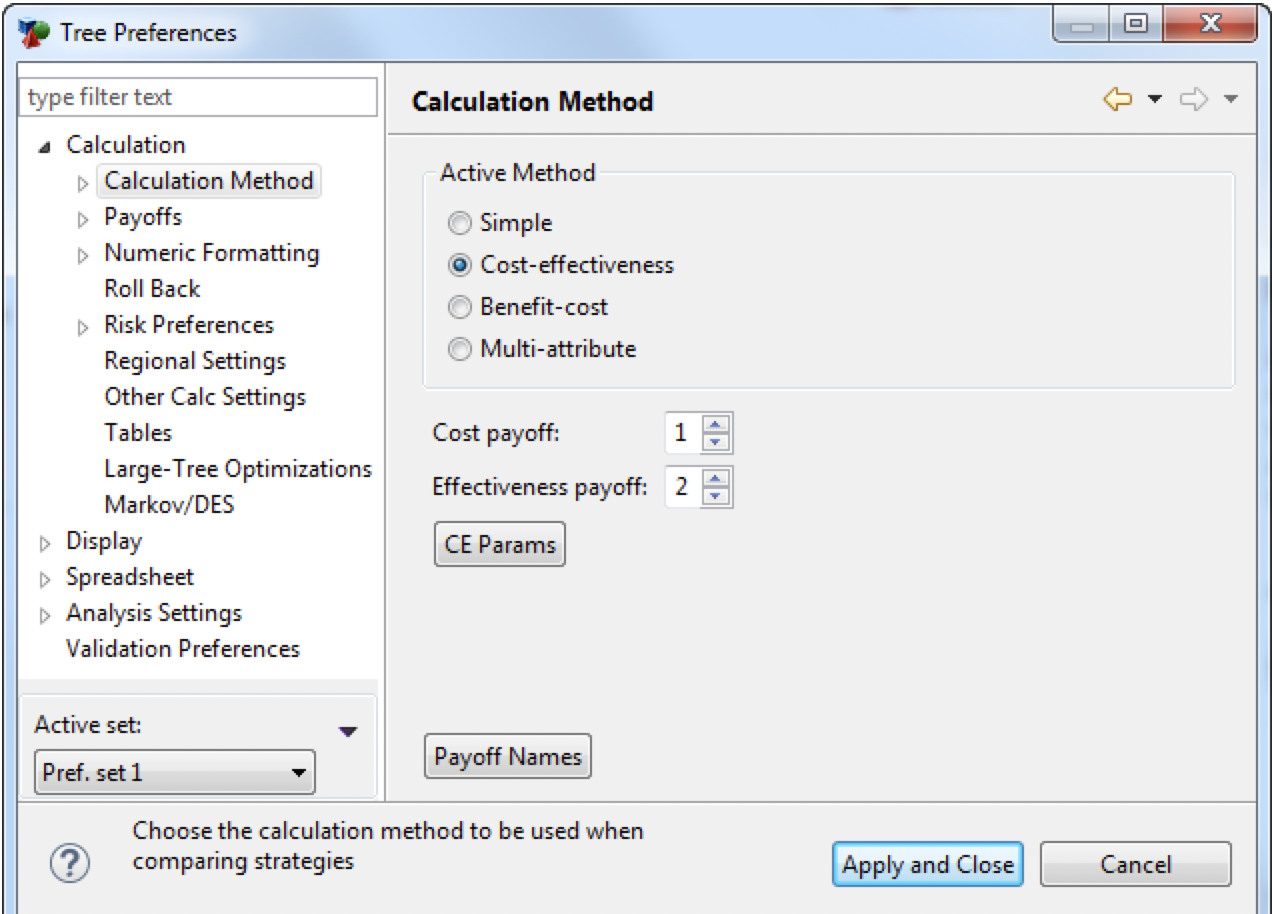
-
Cost payoff: Select the payoff to use for cost calculations within the model.
-
Effectiveness payoff: Select the payoff to use for effectiveness calculations within the model.
Additional settings for cost-effectiveneness analyses are set via the category" Cost-Eff Params (WTP)".
Cost-Effectiveness Parameters (WTP)
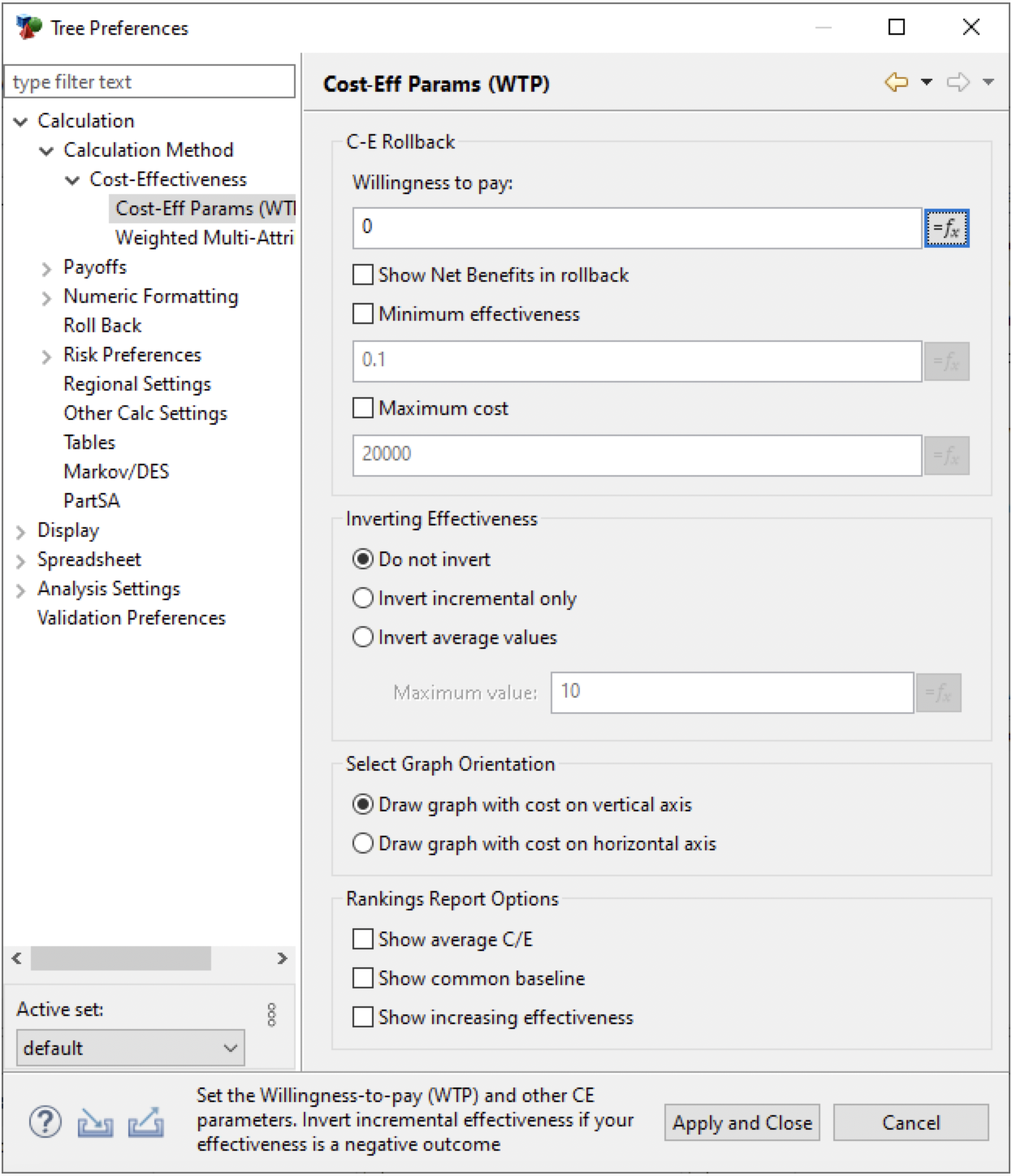
-
Willingness to pay: Enter the weighting to place on effectiveness when balancing against cost. WTP is typically compared to ICERs during cost-effectiveness analyses. It is also used in Net Benefits calculations. You can enter a variable, but it cannot be used for sensitivity analysis because WTP is applied after the model is recalculated.
-
Show Net Benefits in rollback: Check this box to show Net Monetary Benefits (NMB) with calculated EV values in rollback display.
-
Minimum effectiveness: Check the box and enter a value to activate the minimum effectiveness value in CE calculations. This rejects any strategies that do not meet or exceed the minimum effectiveness threshold.
-
Maximum cost: Check the box and enter a value to activate the maximum cost value in CE calculations. This rejects any strategies that are not less than or equal to the maximum cost threshold.
-
Inverting effectiveness: The inversion options allow you to invert effectiveness when the measurement of effectiveness needs to be minimized (e.g., cases avoided) rather than maximized (e.g., life years).
-
Do not invert: Do not invert the effectiveness value. This is the default value which assumes that you want to maximize the effectiveness measure.
-
Invert incremental only: Invert only the incremental values among strategies. This is usually the preferred method to handle minimizing effectiveness values.
-
Invert average values: Invert average cost-effectiveness values. This inverts all effectiveness calculations. When selected, you must enter a maximum effectiveness value.
-
Maximum value: Enter a fixed maximum effectiveness value from which to subtract all nodes’ calculated effectiveness values during cost-effectiveness calculations.
-
Select Graph Orientation: Choose which graph format you wish to output.
-
Draw graph with cost on vertical axis: Places cost on the Y-axis of the graph. This is the default setting.
-
Draw graph with cost on horizontal axis: Places cost on the X-axis of the graph.
-
Rankings Report Options: Add optional output to the CE Rankings report. These three options are unchecked by default because they do not represent the generally accepted way to compare strategies via cost-effectiveness analysis.
-
Show Average CE: Show the average cost-effectiveness as cost/effectiveness for each strategy.
-
Show Common Baseline: Show all strategies incremental values relative to the cheapest strategy as a common baseline.
-
Show Increasing Effectiveness: Show all strategies in order of increasing effectiveness.
Weighted Multi-Attribute Costs
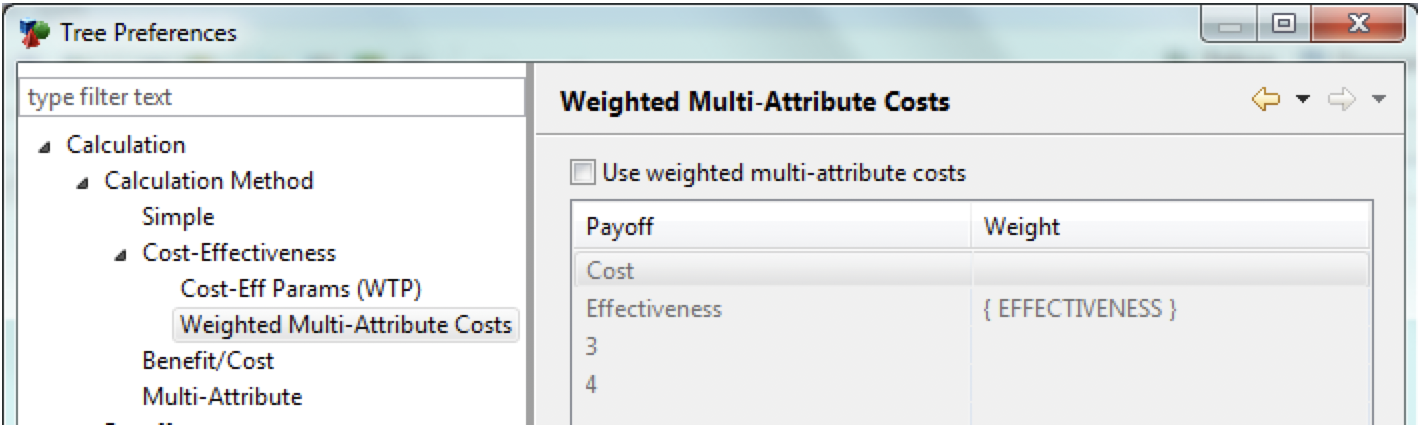
-
Use weighted multi-attribute costs: Check this box to activate weighted multi-attribute costs.
-
Payoff/weight grid: Enter a weight for each payoff set.
16.3.3 Calculation Method - Benefit/Cost
There are a few options available to control the Benefit/Cost Calculation Method.
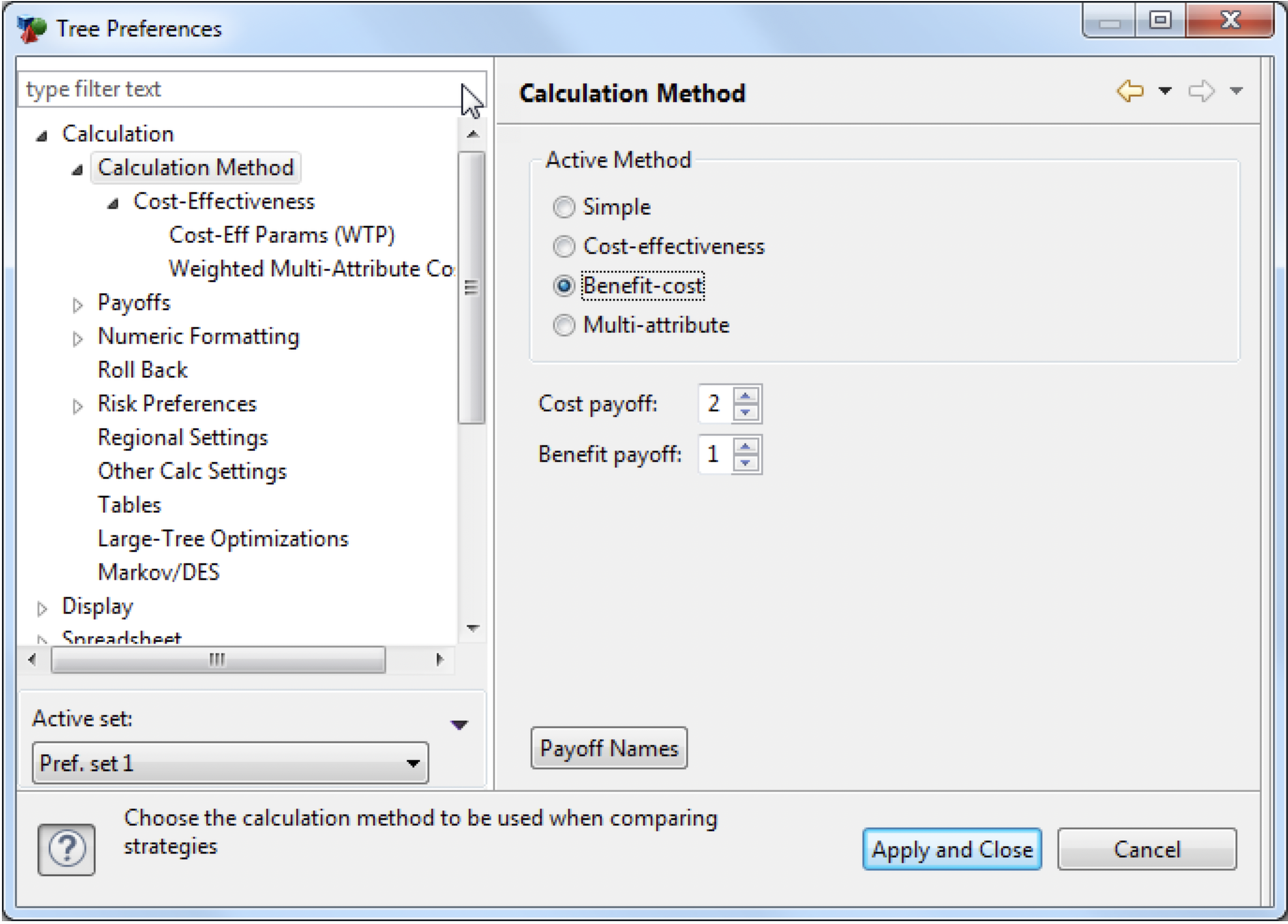
-
Cost payoff: Select the payoff to use for cost calculations within the model.
-
Benefit payoff: Select the payoff to use for benefit calculations within the model.
16.3.4 Calculation Method - Multi-Attribute
There are a few options available to control the Multi-Attribute Calculation Method.
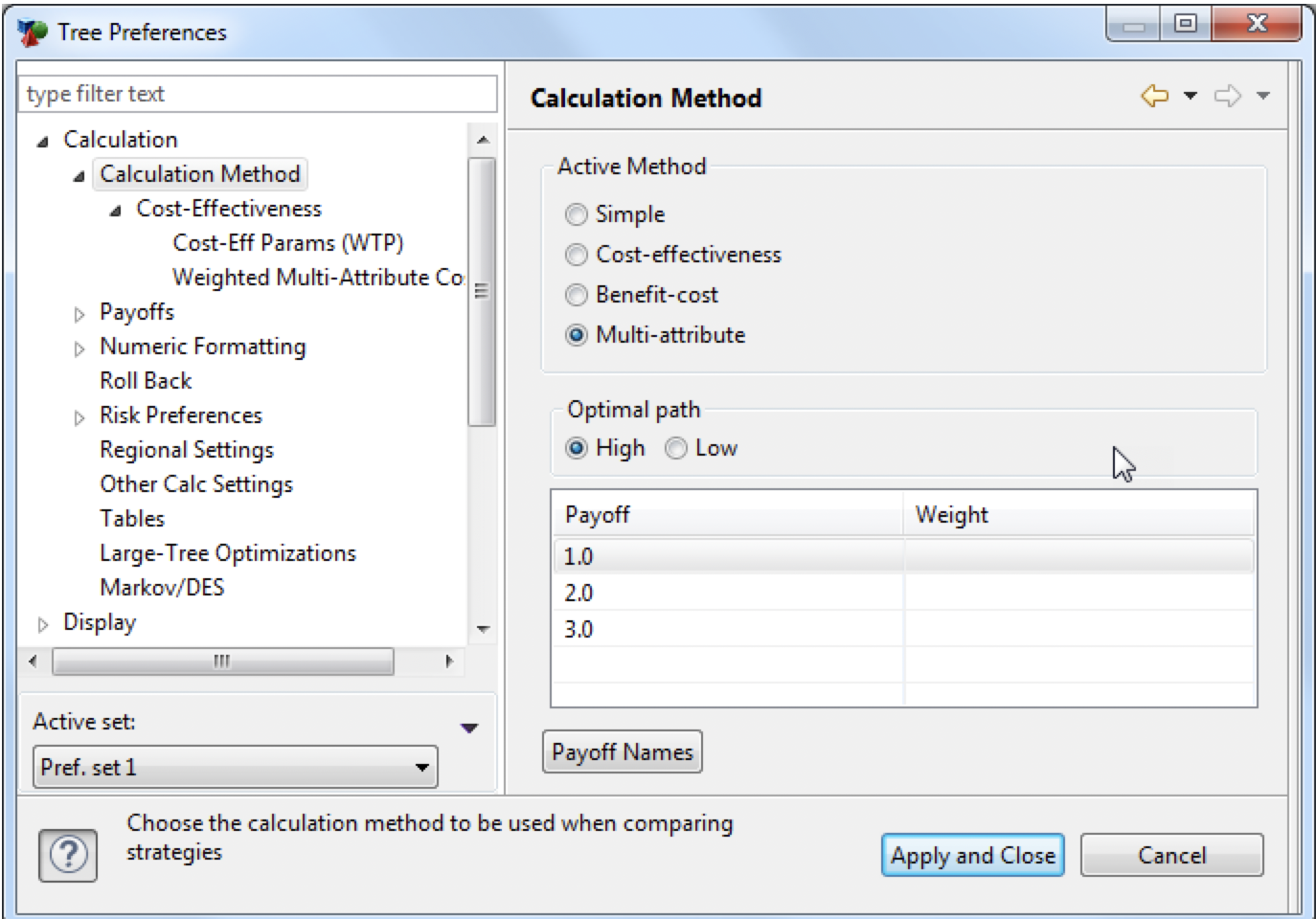
-
Optimal path: Select High when the weighted multi-attribute calculated values should be maximized. Select Low when they should be minimized.
-
Payoff/weight grid: Enter a weight for each payoff set. (This example has 3 payoffs).
