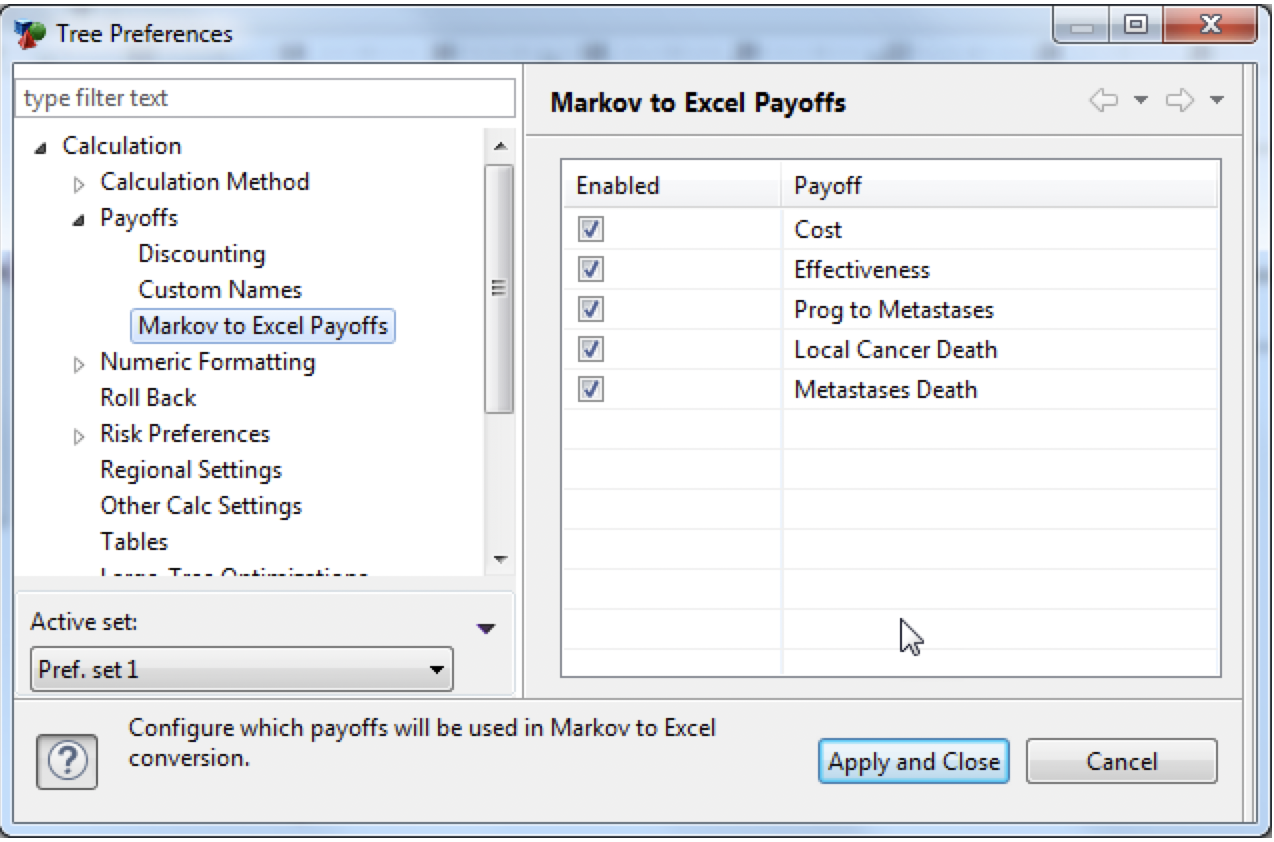16.4 Payoff Preferences
The Payoffs Tree Preferences category allows you to control the number of payoffs that are enabled in the model. This allows you to add payoffs to measure model outcomes beyond the primary outcome(s) for the model's calculation method.
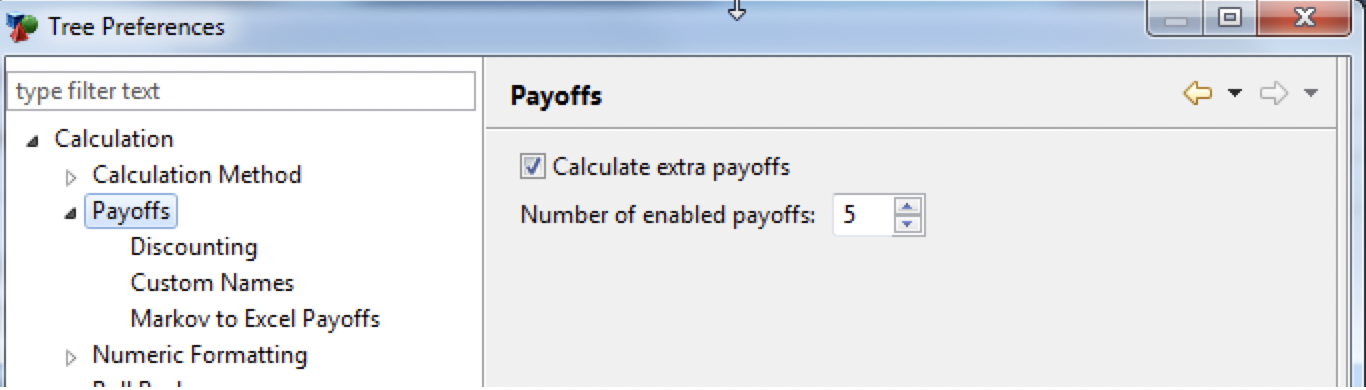
-
Calculate extra payoffs: Check this box to include the model's additional payoffs (beyond the primary outcomes) in most calculations (Rankings, Markov Cohort, Monte Carlo Simulation, etc.).
-
Number of enabled payoffs: Select the number of payoffs to enable. Your calculation method will likely have 1 or 2 active payoffs. Increase this number to add more payoffs.
16.4.1 Discounting Rewards
The Payoffs - Discounting Tree Preferences category allows you to discount entire rewards sets based on the passage of time in Markov and DES models. For more information about the formula used in discounting, review the appropriate sections about More Markov Model Tools or Discounting in DES Models.
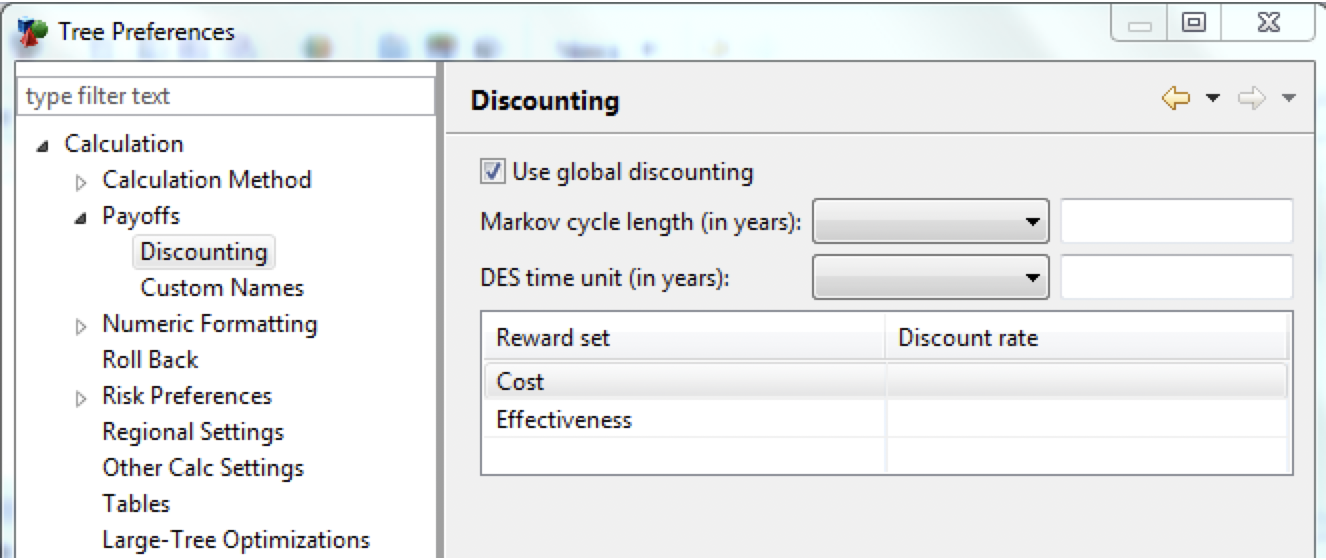
-
Use global discounting: Check this box to enable Global Discounting for the model.
-
Markov cycle length (in years): Enter the appropriate the cycle length for your Markov model in one of two ways.
-
Choose a common cycle length from the dropdown menu (Annually, Quarterly, Monthly, etc.). This pre-fills the time cycle value to the right. ....or....
-
Manually enter the cycle length if you do not see the appropriate option in the list above. For example, 4 monthly cycles would be entered as 1/3.
-
-
DES time unit (in years): This refers to the units returned by time-to-event distributions. The two options to set the time interval for DES are the same as for Markov cycle length as described above.
-
Reward set/Discount rate grid: This is where you set the discount rate to be applied to each reward set. The reward sets are generated from the enabled payoffs. If the model calls for a discount rate to only be applied to one reward set (unlikely) do not enter a discount rate for that reward set.
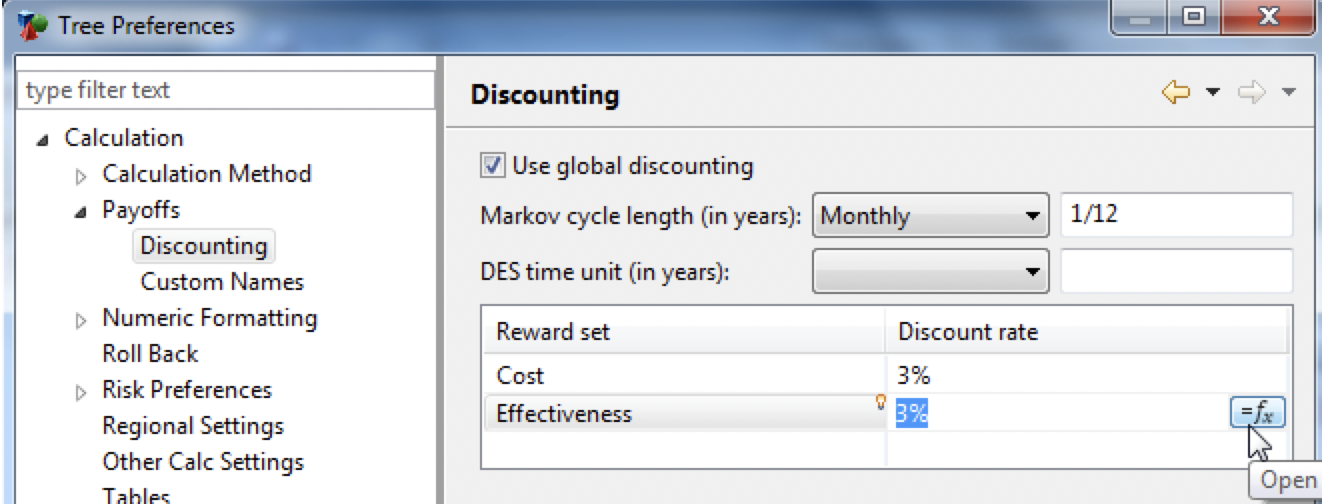
Note that you can enter either a numeric value (percentage or fraction) or you can use a variable accessible via the formula editor "=fx" button.
The figure below shows a model's Markov View highlighting those rewards which have been discounted with global discounting. Note there is no change to the reward in the value column, but the word Discounted next to the reward name indicates Global Discounting has been applied.
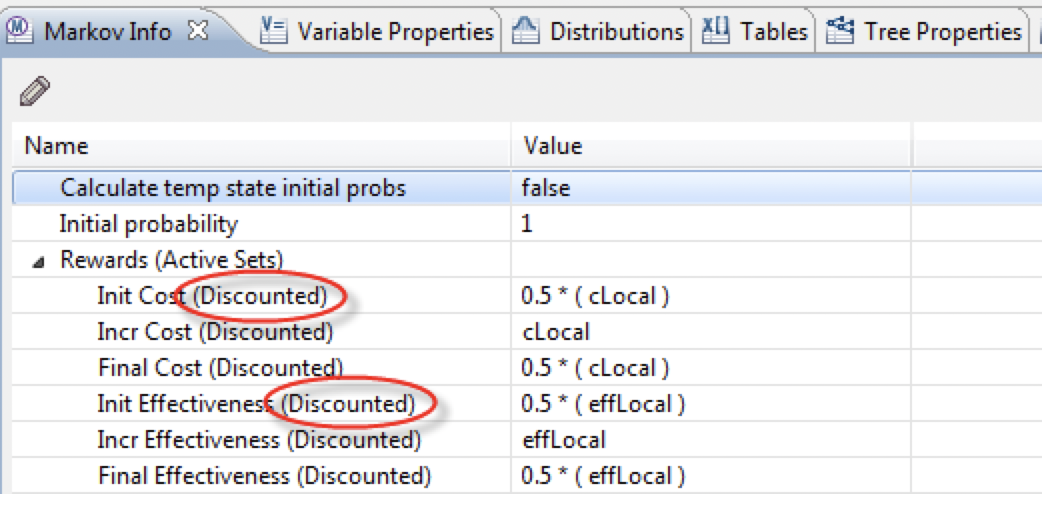
16.4.2 Custom Payoff Names
The Payoffs - Custom Names Tree Preferences category allows you to create custom names for the enabled payoffs. You should always enter custom names if you added more payoffs to your model.

-
Use custom payoff names: Check this box to enable custom payoff names.
-
Payoff/Custom name grid: Enter a custom name for each payoff set.
Note that the custom payoff names will be used for entry fields for payoffs and Markov rewards as well as in output reports.
16.4.3 Markov To Excel Payoffs
The Payoffs - Markov to Excel Payoffs Tree Preferences category allows you to select which payoffs you want to export in your Markov To Excel conversion. In the example below, the model has 5 payoffs and all are checked to export into the Excel model.
Find more details about using this feature to share models in the Markov to Excel section.