16.5 Numeric Formatting
The Numeric Formatting Tree Preferences category allows you to control how numerical output is displayed within TreeAge Pro.
You can enter separate numeric formatting settings for each payoff, including both active and inactive payoff(s). As the Calculation Method preferences change, so too will the order of payoff(s) in Numeric Formatting, with the active payoff(s) presented first. In the figure below, the Calculation Method is Simple and payoff 1 is active. Any further inactive payoffs would be seen by scrolling down.
If the Calculation Method were Cost-effectiveness, then the active cost and the active effectiveness payoffs would be displayed, as well as numeric formatting for cost-effectiveness (a combination of the two payoffs). Further inactive payoffs would be displayed further down the screen.
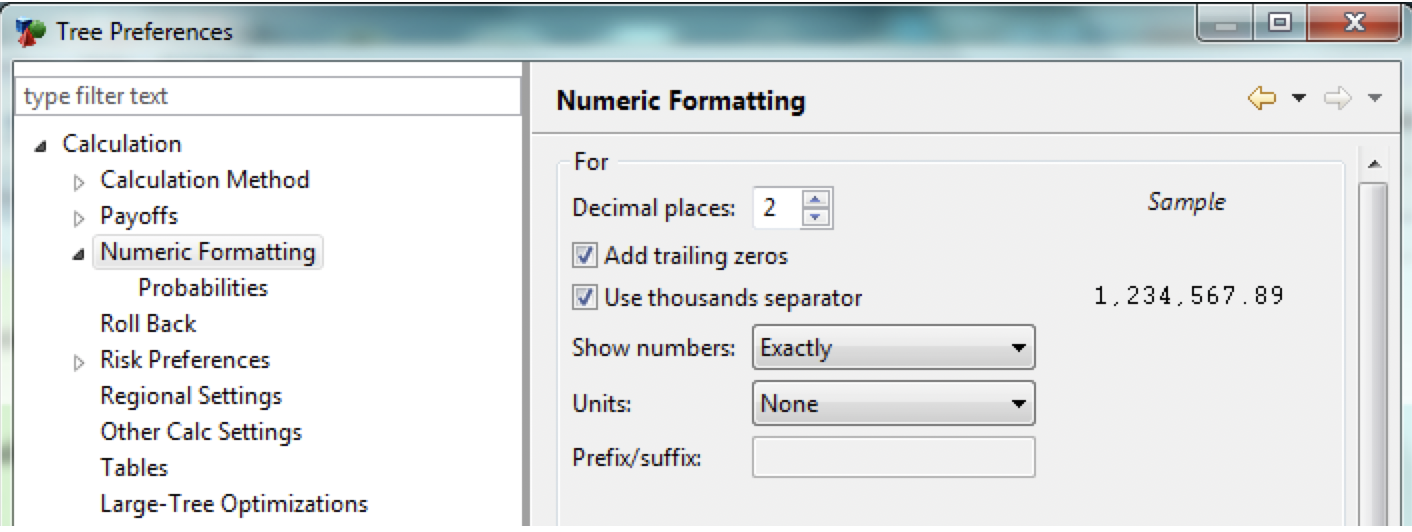
-
For payoff _: Indicates the payoff for which these Numeric Formatting preferences apply.
-
Decimal places: Select the number of decimal places to display for the selected payoff.
-
Add trailing zeros: This add zeros after the decimal place up to the defined number of decimal places. For example, 200.3 would be presented as 200.30 if "Decimal places" is set to 2 and "Add trailing zeros" is selected.
-
Use thousands separator: Check this box to separate thousands using the defined separator for the model or for the computer.
-
Show numbers: Select what order of magnitude you want to show numbers. Options include exactly, in thousands, in millions, in billions and in percent. The option you choose will depend on the size of the numbers used in the model.
-
Units: Select the units that apply to that payoff.
-
None: Show calculated values with no units.
-
Currency: Show calculated values as currency. Note that the currency normally derives from the standard operating system settings on the computer. However, the currency can be overridden within the Regional Settings Tree Preferences.
-
Custom prefix: Display custom text before the calculated values.
-
Custom suffix: Display custom text after the calculated values.
-
Prefix/suffix: Enter the custom text to be used when the Units are defined as Custom prefix or Custom suffix.
-
Sample: Shows how calculated values will be displayed based on the Numeric Formatting preferences.
16.5.1 Probabilities
The Tree Preferences for numeric formating Probabilities allows you to control how probabilities are displayed within TreeAge Pro.
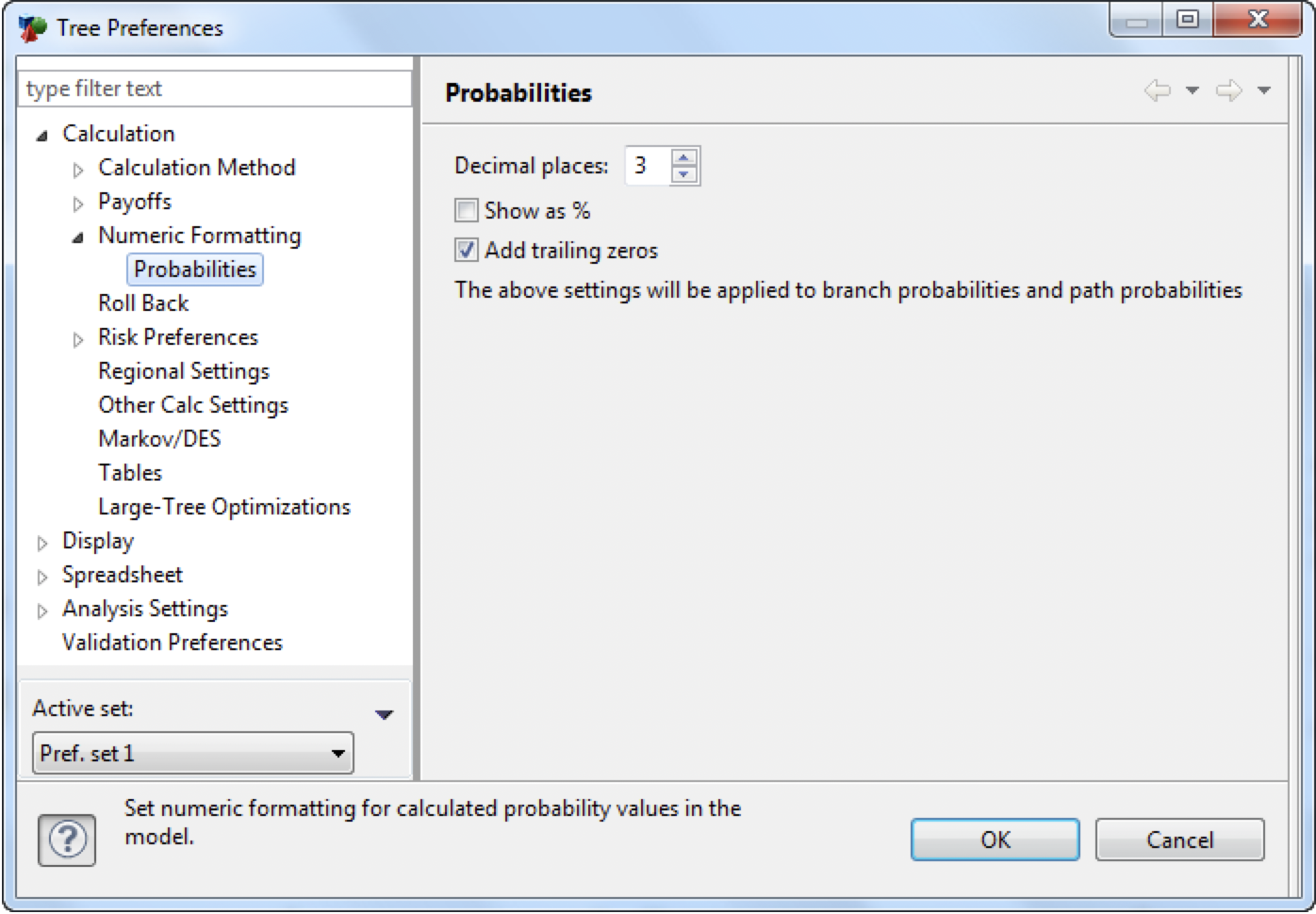
-
Decimal places: Select the number of decimal places to display for all probabilities. For example, a probability of 0.045678 would be shown as 0.046 with the number of decimal places set to 3.
-
Show as %: Select this box to show the probability as a percentage as opposed to a decimal value. For example, a probability of 0.045678 would be shown as 4.568% with this box checked and the number of decimal places set to 3.
-
Add trailing zeros: This add zeros after the decimal place up to the defined number of decimal places. For example a probability of, 0.3 would be presented as 0.300 if Decimal places is set to 3 and Add trailing zeros is selected.
