19.4 Other tree display preferences
Each tree created in TreeAge Pro can be given its own distinct set of display preferences. You can find more details of the settings not covered here in the section Tree Preferences.
19.4.1 Hiding and boxing payoffs
By default, the active payoff formula is displayed at each terminal node when the tree is not rolled back. This information can be hidden if, for example, you want to simplify a visual presentation of the tree.
To hide terminal node payoff formulas:
-
Choose Tree > Tree Preferences from the menu or press the F11 key to open the Tree Preferences dialog.
-
Select the Terminal Nodes preference category.
-
Uncheck the option labeled Display payoff names, and press ENTER or click OK.
Or, the tree’s payoffs can be displayed in boxes, even when the tree is not rolled back.
To enclose payoffs in boxes when the tree is not rolled back:
-
In the Terminal Nodes preferences category, check the option labeled Display payoff names and the option labeled Boxed.
19.4.2 Hiding probabilities and branch labels
The numbers or formulas entered for probabilities can be hidden from view. Node branch labels can also be hidden.
To turn off the display of probabilities and/or node names:
-
Choose Tree > Tree Preferences from the menu or press the F11 key to open the Tree Preferences dialog.
-
Select the Node Text/Comments preference category.
-
Check the option labeled Hide probabilities only, or the option labeled Hide all node texts. Press ENTER or click OK.
19.4.3 Terminal node numbers
To show scenario/terminal node numbers:
-
Choose Tree > Tree Preferences from the menu or press the F11 key to open the Tree Preferences dialog.
-
Select the Terminal Nodes preference category.
-
Check the option labeled Automatic node numbering.
-
Enter the Numbering text format. The default entry will simply number the nodes.
-
Press ENTER or click OK.
The text you enter for terminal node numbering must use the caret (“^”) as a placeholder for the node number. The caret can be used alone or with additional text, as in "Outcome ^". The terminal node number and text will be displayed whether or not the tree is rolled back.
19.4.4 Number all nodes
Instead of just numbering terminal nodes, TreeAge Pro can apply the numbering format you specify to all nodes in the tree.
To show node numbers for all nodes:
-
In the Terminal Nodes preferences, check the option labeled Automatic node numbering. Refer to instructions in prior section.
-
Also check the sub-option All nodes in tree.
19.4.5 Increasing or decreasing vertical white space
If two branches that are vertical neighbors appear too close together, there is a way to increase the space between them.
To increase the vertical spacing between two nodes:
-
Click on the bottom branch’s text label, to the left of the first word in the label.
-
Press CONTROL + ENTER one or more times, inserting carriage returns until you have created sufficient white space.
-
Press ENTER to commit the text edits. (Basically, you are using the text box to artificially enter white space).
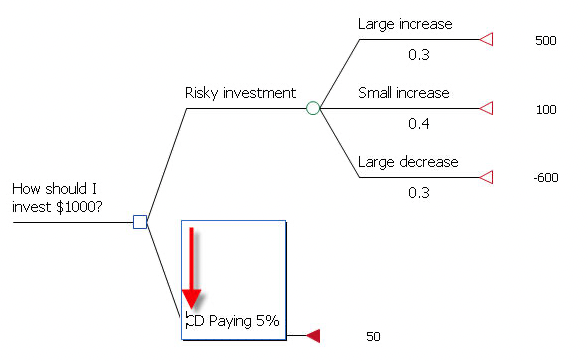
A tree can be compressed vertically, reducing white space and yielding a very compact tree.
To compress a tree vertically:
-
Choose Tree > Tree Preferences from the menu or press the F11 key to open the Tree Preferences dialog.
-
Select the Tree Editing/Layout preference category.
-
Check the option labeled Minimize empty space. You must first ensure that Align endnodes is not selected.
-
Press ENTER or click OK.
The figure below illustrates how TreeAge Pro compresses the display of the tree.
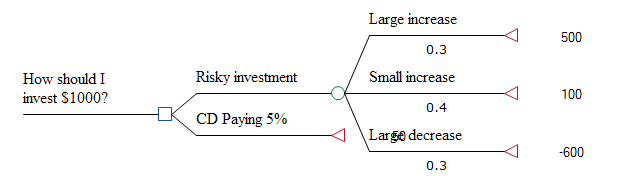
This tree preference does not yet account for the position of payoffs. Notice the payoff for the bottom strategy is presented on top of another node. You can increase vertical white space in conjunction with this tree preference to correct this error manually until this issue is resolved.
If the display of your tree looks broken when the Minimize empty space setting is turned on, review these potential conflicts:
-
The Minimize empty space and Align endnodes settings are incompatible.
-
Minimize empty space can cause problems when a tree is rolled back, because of a lack of space for roll back boxes.
-
Using both the Minimize empty space and Branch lines at right angles settings can result in branch lines which slice through node symbols.
-
Minimize empty space is likely to cause problems with the display of terminal node columns.
19.4.6 Vertically aligning terminal nodes
There is a quick way to align all terminal nodes in a tree with the right-most terminal node.
To align all terminal nodes at the right edge of the tree:
-
Choose Tree > Tree Preferences from the menu or press the F11 key to open the Tree Preferences dialog.
-
Select the Tree Editing/Layout preference category.
-
Check the option labeled Align end nodes.
-
Press ENTER or click OK.
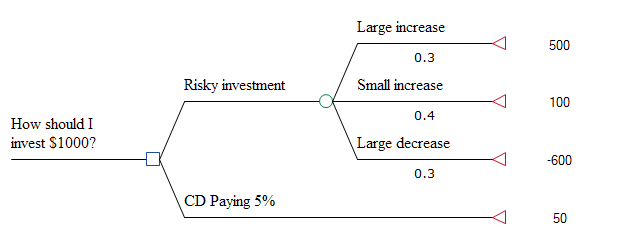
For instructions on aligning specific nodes in the tree, refer to the Aligning selected nodes section.
